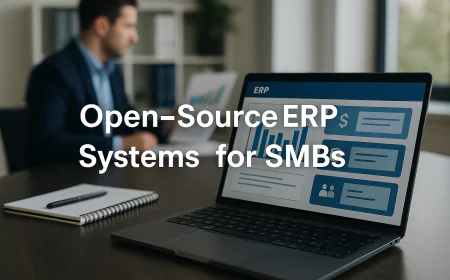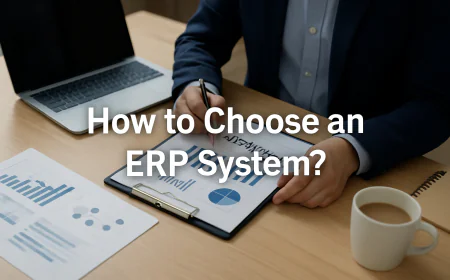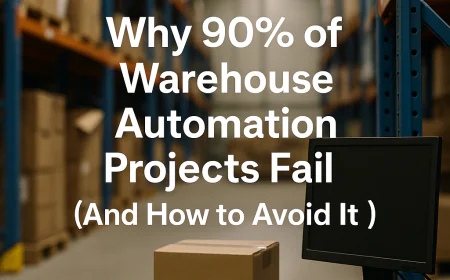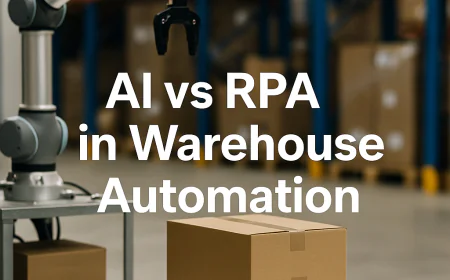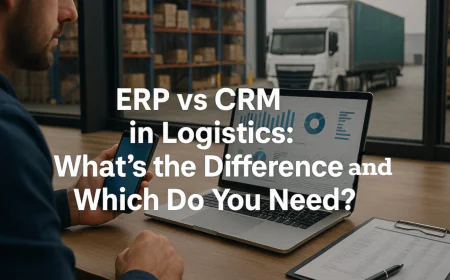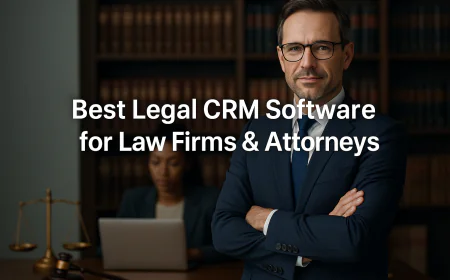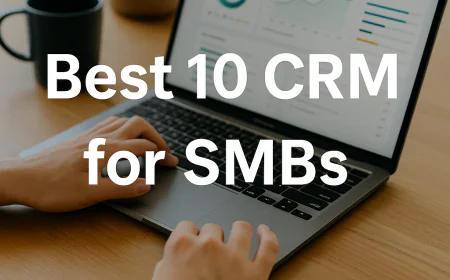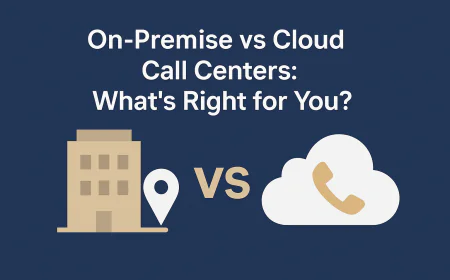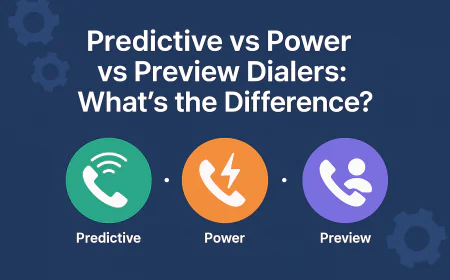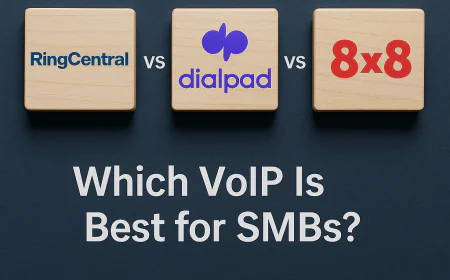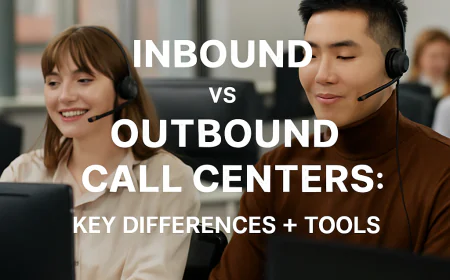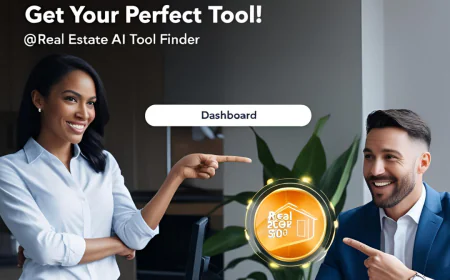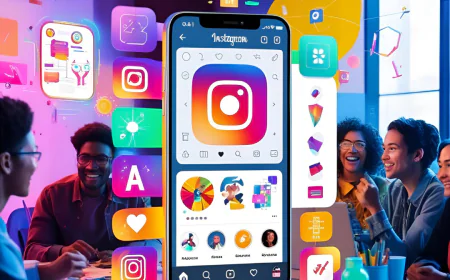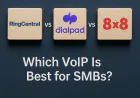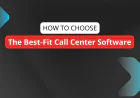⚡ How to Speed Up Windows 11 Fast (No Bloat, No Lag)
90% of users miss these Windows 11 speed hacks. Remove bloatware, kill startup lag, and unlock hidden performance boosts — no tech skills needed.
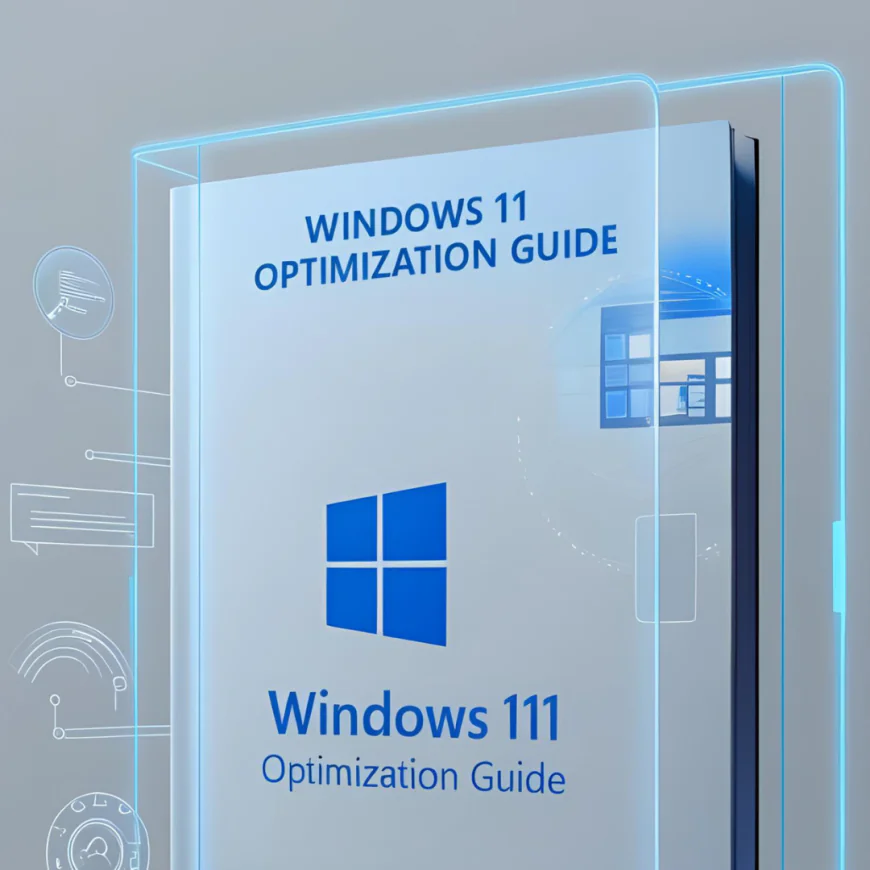
-
Part 1 :Why is my Windows 11 PC so slow, even with good specs?

❓Why is my Windows 11 PC so slow, even with good specs?
Windows 11 can slow down over time due to background startup apps, bloatware, outdated drivers, low storage, or visual effects. Even modern PCs can lag if unnecessary services and startup processes aren’t optimized.
❓What are startup programs, and why do they matter?
Startup programs are apps that automatically launch when you boot your PC. Many of these aren’t necessary and consume RAM, CPU, and disk resources. Disabling them can significantly improve boot time and overall responsiveness.
❓How do I disable unnecessary startup programs in Windows 11?
Here’s how to turn off startup programs:
-
Press
Ctrl + Shift + Escto open Task Manager. -
Click the Startup tab.
-
Look for apps marked as “High” under the Startup impact column.
-
Right-click each one you don’t need (e.g., Spotify, OneDrive, Microsoft Teams, Adobe services) and select Disable.
This prevents them from auto-launching on startup and speeds up your system.
❓Which startup programs are safe to disable?
Most users can safely disable:
-
Microsoft Teams (unless used daily)
-
Skype
-
OneDrive (if not syncing actively)
-
Adobe Acrobat services
-
Steam or gaming platforms
-
Spotify or iTunes
-
Printer utilities
Leave security software like Windows Defender or antivirus enabled.
❓How do I uninstall bloatware from Windows 11?
To remove unused apps (bloatware):
-
Open Settings > Apps > Installed apps.
-
Browse the list of installed apps.
-
Click the 3-dot menu next to apps you don’t use and select Uninstall.
Remove apps like Xbox Game Bar, Cortana, Candy Crush, or trial software you don’t use.
❓What’s the safest way to remove Microsoft’s built-in apps I don’t want?
While some built-in apps can’t be removed from Settings, you can use Windows PowerShell or third-party tools. However, if you’re not tech-savvy, use caution.
Apps commonly removed:
-
Xbox Game Bar
-
Cortana
-
OneDrive (if not used)
-
Microsoft News
-
Mixed Reality Portal
Avoid removing core system apps like File Explorer, Settings, or Microsoft Store.
❓Can I remove OneDrive safely? Will it affect my files?
Yes, you can remove OneDrive without losing files if you’ve already synced them to your local drive. Once removed, it will no longer sync to the cloud, but files stored on your PC will remain intact.
For cloud syncing to continue, keep OneDrive active.
❓How do I clean up junk files automatically in Windows 11?
Use Storage Sense, a built-in Windows 11 feature that auto-deletes temporary files, recycle bin contents, and old downloads.
To enable:
-
Go to Settings > System > Storage.
-
Turn on Storage Sense.
-
Click into it to customize cleanup frequency (daily, weekly, or monthly), and what to delete (e.g., temporary files, recycle bin, Downloads).
❓What’s the benefit of enabling Storage Sense?
It keeps your system lean by automatically deleting old temp files, update leftovers, and recycle bin items. This not only frees space but can reduce lag caused by a bloated drive.
❓Should I use third-party bloatware removers or optimizers?
Stick with trusted tools like PC Manager (by Microsoft) or Revo Uninstaller. Avoid random “speed booster” apps that promise huge gains — many are adware or scams.
❓What happens if I uninstall a default app and later need it back?
You can reinstall default apps via the Microsoft Store or restore them using PowerShell commands. It’s safe to remove most built-in apps if you’re sure you won’t use them — and they’re always recoverable.
❓How much speed improvement can I expect from removing startup programs and bloatware?
Most users report:
-
20–40% faster boot times
-
Smoother multitasking
-
Quicker app launching
-
Lower CPU/disk usage on idle
This is especially noticeable on PCs with HDDs or mid-range processors.
❓Does this help gaming or creative performance?
Yes. By disabling unnecessary background apps and freeing system resources, games and creative software (like Photoshop or Premiere Pro) run smoother with fewer background interruptions.
-
-
Part 2: Windows 11 Optimization Guide

❓How do I disable visual effects in Windows 11 to boost performance?
Visual effects like animations, transparency, and shadows make Windows 11 look nice—but they can slow your PC, especially if you have 4–8GB of RAM or an older GPU.
✅ Here’s how to disable them:
-
Press
Windows + Sand type "Performance". -
Click "Adjust the appearance and performance of Windows".
-
In the Performance Options window, choose:
-
“Adjust for best performance” (disables all effects) OR
-
Manually uncheck only:
-
Animate windows when minimizing and maximizing
-
Fade or slide menus into view
-
Show shadows under windows
-
-
-
Click Apply, then OK.
🔁 If you don’t see this option:
-
Make sure you typed “Performance” and selected the correct control panel link.
-
If nothing shows up, go to:
Settings > System > About > Advanced system settings > Performance.
⚠️ Possible variations:
-
On Surface devices or systems with high-DPI screens, disabling all effects can make UI elements look flat or glitchy. In that case, keep:
-
Smooth edges of screen fonts
-
Show thumbnails instead of icons
-
❓How do I change power settings for maximum performance in Windows 11?
Windows 11 often defaults to balanced or power saving mode, especially on laptops. Switching to High Performance or Ultimate Performance can unlock better speed, at the cost of higher power use.
✅ To switch to High Performance mode:
-
Go to Settings > System > Power & battery.
-
Scroll to Power mode (under Battery section).
-
Click the dropdown and select:
-
Best performance (on laptops)
-
High performance (on desktops)
-
If you don’t see this option:
➕ Enable "High Performance" via Control Panel:
-
Open Control Panel (search for it).
-
Go to Hardware and Sound > Power Options.
-
Click Show additional plans.
-
Select High performance.
🔓 Unlock "Ultimate Performance" mode (optional):
For power users with desktops or high-end laptops:
-
Press
Windows + X, choose Terminal (Admin). -
Paste this command:
powercfg -duplicatescheme e9a42b02-d5df-448d-aa00-03f14749eb61 -
Press Enter. Then go back to Power Options, and select Ultimate Performance.
⚠️ Warnings:
-
Laptops: You’ll see faster performance, but battery life will drop significantly.
-
Desktops: Ultimate Performance is safe and often recommended for gaming or creative workflows.
-
On some OEM laptops (Dell, HP, etc.), power profiles are hidden — go to BIOS/UEFI and disable custom power limits or thermal modes to unlock Windows power plans.
❓What are background services and how do I safely disable them in Windows 11?
Background services are system-level tasks that run silently. Many are essential (like networking or audio), but others are optional and can be safely turned off to free RAM and CPU.
✅ Safely disabling background services:
-
Press
Windows + R, type msconfig, and hit Enter. -
Click the Services tab.
-
Check Hide all Microsoft services (IMPORTANT — to avoid breaking Windows).
-
You’ll now see 3rd-party services. Uncheck things like:
-
Adobe Updater
-
Google Update
-
Steam Client Service
-
Spotify Web Helper
-
Printer services (if not in use)
-
-
Click Apply > OK and restart your PC.
🛠️ Alternative via Task Manager:
-
Open Task Manager (
Ctrl + Shift + Esc). -
Go to the Processes tab.
-
Sort by Background Processes and end tasks you don’t need (e.g., Cortana, Widgets, Xbox services).
⚠️ Important: Never disable:
-
Windows Defender/Antivirus
-
Audio or Display services
-
Input services
-
Windows Update
Unless you know exactly what you're doing.
❓How do I defragment or optimize my hard drive in Windows 11?
If you use a traditional HDD, regular defragmentation improves performance. For SSDs, Windows uses “Optimize” (TRIM), which should run automatically — but it’s worth verifying.
✅ For HDDs (defrag):
-
Press
Windows + S, search “Defragment and Optimize Drives”. -
Click to open the tool.
-
Select your HDD drive (usually labeled C:).
-
Click Analyze first.
-
If fragmentation is over 10%, click Optimize.
⏱ Schedule it: Click Change settings and set weekly or monthly automatic optimization.
✅ For SSDs (optimize/TRIM):
-
Open Defragment and Optimize Drives as above.
-
Select your SSD drive.
-
Click Optimize — it will run a quick TRIM pass.
💡 Windows usually handles SSD TRIM automatically. If yours hasn't been optimized in weeks:
-
Make sure Storage Sense is enabled under
Settings > System > Storage > Storage Sense.
⚠️ Common issues:
-
If optimization fails:
-
Run CHKDSK: Open Terminal (Admin), type
chkdsk /f /rand press Enter. Restart when prompted.
-
-
If drive isn't showing up:
-
Check if it's mounted under
Disk Management.
-
❓How do I make sure all my drivers are fully updated in Windows 11?
Drivers control your hardware. Outdated ones can cause slowdowns, glitches, or crashes.
✅ Step-by-step method (manual + automatic):
-
Go to
Settings > Windows Update > Advanced options > Optional updates. -
Under Driver updates, install all available drivers.
Then:
-
Open Device Manager:
-
Press
Windows + X→ choose Device Manager
-
-
Right-click each of these categories one by one:
-
Display adapters
-
Network adapters
-
Sound, video and game controllers
-
Storage controllers
-
System devices
-
-
Choose Update driver > Search automatically.
🛠️ Optional: Use official OEM tools for better accuracy:
-
Intel Driver & Support Assistant: For CPUs, Wi-Fi, Bluetooth
-
NVIDIA GeForce Experience or AMD Adrenalin: For GPU drivers
-
Dell/HP/Lenovo Update Utilities: For chipset + BIOS updates
⚠️ Driver problems?
-
GPU driver broke display? Boot into Safe Mode and roll back via Device Manager.
-
No internet after update? Use Windows Troubleshooter under Settings > Troubleshoot > Network.
❓How do I fix overheating and loud fan noise in Windows 11?
Overheating or fan issues often come from background load, dust buildup, or power profile misconfiguration.
✅ First: Check resource usage
-
Open Task Manager (
Ctrl + Shift + Esc) -
Sort by CPU or Power usage
-
End any suspicious background apps (e.g., Edge tabs, update services, background installers)
✅ Second: Switch power mode to cooler setting (laptops)
-
Go to
Settings > System > Power & battery -
Under Power mode, choose Balanced or Best power efficiency
This reduces CPU boost spikes that trigger fan noise.
✅ Third: Clean dust or reset fan curves (advanced)
-
Use compressed air to clean vents and fans
-
On gaming laptops/desktops:
-
Open the BIOS/UEFI and look for Fan Profiles
-
Set a custom curve or switch to Quiet Mode
-
💡 Some laptops support fan control via OEM software:
-
Lenovo Vantage, ASUS Armoury Crate, MSI Dragon Center, etc.
🧪 Extra tip: Undervolt or limit CPU boost (power users)
-
Use ThrottleStop or Intel XTU to reduce CPU voltage and avoid thermal throttling.
-
On AMD systems, use Ryzen Master.
⚠️ Only do this if you’re experienced — undervolting improperly can cause crashes.
❓How do I disable background apps in Windows 11 to speed things up?
Background apps often run even when you're not using them, draining memory and CPU.
✅ Quick method (per app):
-
Go to
Settings > Apps > Installed apps -
Click the three dots next to each app
-
Select Advanced options
-
Under Background app permissions, choose Never
Repeat this for apps you don’t need running silently (Spotify, Teams, OneDrive, etc.)
✅ Global method (disable all at once):
-
Press
Windows + I→ go toPrivacy & Security > Background apps -
Turn off Let apps run in the background
💡 This will stop all Microsoft Store apps from running in background — a big win for RAM usage.
⚠️ Common issues:
-
If apps re-enable themselves:
-
Turn off Startup tasks (see next FAQ)
-
Also check Task Scheduler for re-launching scripts
-
-
For enterprise or work laptops:
-
Your admin may re-enable background permissions after reboot
-
❓How do I disable startup programs in Windows 11?
Startup programs are apps that launch automatically when your system boots — they slow down login and eat RAM immediately.
✅ Recommended method:
-
Press
Ctrl + Shift + Escto open Task Manager -
Click the Startup apps tab
-
Sort by Startup impact
-
Right-click anything you don’t need at boot (e.g., Teams, OneDrive, Cortana, Spotify, Steam) → Disable
✅ Alternative method via Settings:
-
Go to
Settings > Apps > Startup -
Toggle off unnecessary apps (Windows Copilot, Xbox services, Adobe Updater, etc.)
🛑 Never disable:
-
Windows Security notifications
-
Audio Drivers (Realtek, Intel)
-
Input managers (Logitech, Razer, etc.)
⚠️ If an app keeps re-enabling itself:
-
Check Task Scheduler
-
Some apps (like Discord or Steam) have “Start on boot” toggles inside their own Settings
❓How do I remove built-in Windows features I never use?
Windows 11 includes optional features and legacy tools you may never need. Disabling them frees up memory, CPU, and clutter.
✅ Step-by-step to disable optional features:
-
Go to
Settings > Apps > Optional Features -
Click See optional features
-
Scroll down and uninstall things like:
-
Internet Explorer Mode
-
Windows Media Player
-
Math Recognizer
-
Windows Hello Face
-
Print Management Console (if you don’t use network printers)
-
Legacy Windows Fax/Scan
-
✅ Turn Windows Features on/off:
-
Press
Windows + Sand search Turn Windows features on or off -
In the popup list, uncheck:
-
Hyper-V (if you're not using virtual machines)
-
Windows Subsystem for Linux
-
Windows Sandbox
-
Internet Printing Client
-
SMB 1.0/CIFS File Sharing Support
-
Click OK, then restart when prompted.
⚠️ Warnings:
-
Do not disable:
-
.NET Frameworks
-
Windows PowerShell
-
Print Support (if you use printers)
-
💡 If unsure about a feature, search its purpose before disabling it.
❓How can I reduce RAM usage in Windows 11?
High RAM usage can slow down your system. Here's how to manage it:
✅ Identify Memory-Intensive Processes
-
Press
Ctrl + Shift + Escto open Task Manager. -
Click on the Processes tab.
-
Sort by Memory to see which applications are consuming the most RAM.
-
Right-click on unnecessary applications and select End task.
✅ Disable Unnecessary Startup Programs
-
In Task Manager, navigate to the Startup tab.
-
Right-click on programs you don't need at startup and select Disable.
✅ Adjust Visual Effects
-
Press
Windows + Sand type "Performance". -
Select "Adjust the appearance and performance of Windows".
-
In the Performance Options window, choose "Adjust for best performance" or customize settings to disable specific visual effects.
✅ Use Lighter Applications
Opt for applications that are less resource-intensive. For example, use a lightweight text editor instead of a full-featured word processor when possible.
❓How do I fix slow boot times in Windows 11?
Slow startup can be caused by various factors. Here's how to address them:
✅ Manage Startup Programs
-
Open Task Manager (
Ctrl + Shift + Esc). -
Go to the Startup tab.
-
Disable programs with high startup impact that you don't need immediately.
✅ Enable Fast Startup
-
Press
Windows + Sand type "Control Panel". -
Navigate to Hardware and Sound > Power Options > Choose what the power buttons do.
-
Click on "Change settings that are currently unavailable".
-
Under Shutdown settings, check "Turn on fast startup".
-
Click Save changes.
✅ Update Drivers
Ensure all your device drivers are up to date:
-
Open Device Manager (
Windows + X> Device Manager). -
Right-click on devices and select Update driver.
-
Choose Search automatically for drivers.
✅ Check for Malware
Run a full system scan using Windows Security or a trusted antivirus program to ensure malware isn't affecting boot times.
❓How can I disable telemetry and data collection in Windows 11?
Disabling telemetry can enhance privacy and potentially improve performance.
✅ Adjust Privacy Settings
-
Go to Settings > Privacy & security > Diagnostics & feedback.
-
Set Send optional diagnostic data to Off.
-
Under Tailored experiences, toggle off the setting.
✅ Disable Feedback Requests
-
In the same Diagnostics & feedback section, set Feedback frequency to Never.
✅ Use Group Policy Editor (Windows 11 Pro and above)
-
Press
Windows + R, typegpedit.msc, and press Enter. -
Navigate to Computer Configuration > Administrative Templates > Windows Components > Data Collection and Preview Builds.
-
Double-click Allow Telemetry.
-
Set it to Disabled or Enabled with the 0 - Security level.
-
Click Apply, then OK.
⚠️ Note:
Some telemetry settings may be overridden by Microsoft in certain editions of Windows 11.
-
-
Part 3: Advanced Tweaks – Registry, Services, and Hidden Speed Boosters
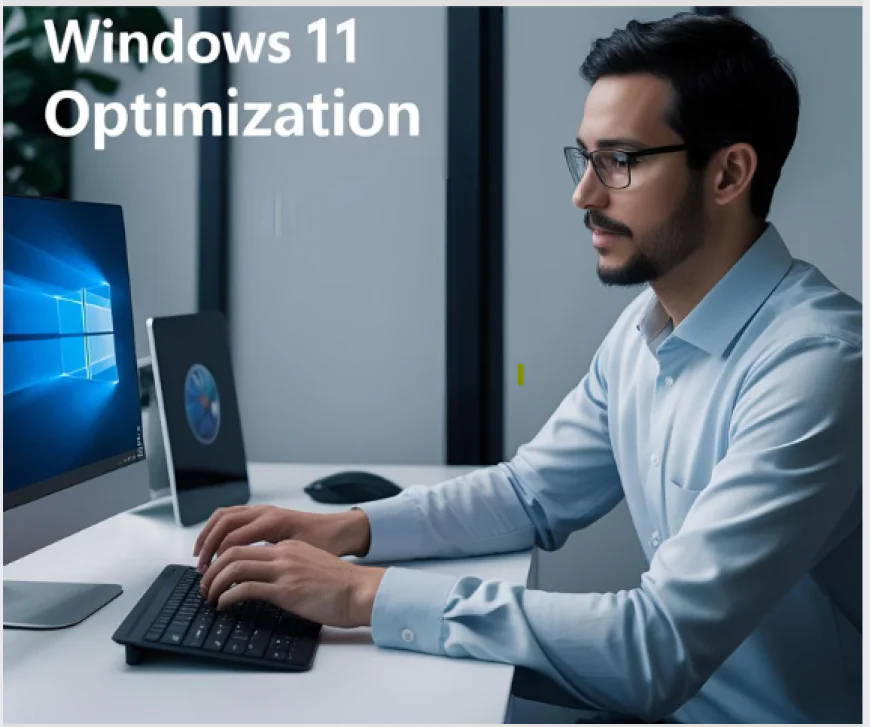
In this section, we delve into advanced techniques to enhance your Windows 11 performance. These methods involve modifying the Windows Registry, adjusting system services, and unlocking hidden features. Caution: Modifying the Registry can have unintended consequences. Ensure you back up your system before proceeding.
❓How can I optimize processor scheduling for better performance?
Windows 11 allows you to adjust processor scheduling to prioritize either foreground applications or background services. While the default setting favors foreground apps, certain scenarios, such as server tasks, might benefit from prioritizing background services.
To adjust processor scheduling:
-
Press
Windows + R, typeSystemPropertiesAdvanced, and press Enter. -
Under the Performance section, click Settings.
-
Navigate to the Advanced tab.
-
Under Processor scheduling, select Programs to prioritize foreground applications or Background services as needed.
-
Click Apply, then OK.
Note: Modifying this setting is generally not necessary for typical users and may not yield noticeable performance improvements.
❓Is it advisable to disable hibernation to improve boot times?
Disabling hibernation can free up disk space equivalent to your RAM size and may slightly improve boot times, especially on systems with limited storage.
To disable hibernation:
-
Press
Windows + Xand select Terminal (Admin). -
In the terminal window, type the following command and press Enter:
powercfg /hibernate off
This command disables hibernation and removes the
hiberfil.sysfile from your system drive.Note: Disabling hibernation will also disable the Fast Startup feature, which relies on hibernation to speed up boot times.
❓Which Windows services can be safely disabled to enhance performance?
Windows 11 runs numerous background services, some of which may not be necessary for all users. Disabling certain services can free up system resources. However, proceed with caution and ensure you understand the function of each service before disabling it.
1. Windows Search:
If you rarely use the search function, disabling Windows Search can reduce disk activity.
To disable:
-
Press
Windows + R, typeservices.msc, and press Enter. -
Locate Windows Search in the list.
-
Right-click and select Properties.
-
Under Startup type, select Disabled.
-
Click Stop, then OK.
2. SysMain (formerly Superfetch):
SysMain preloads frequently used applications into memory. On systems with SSDs, this service may not provide significant benefits.
To disable:
-
Open Services as described above.
-
Find SysMain in the list.
-
Right-click and choose Properties.
-
Set Startup type to Disabled.
-
Click Stop, then OK.
3. Print Spooler:
If you do not use a printer, disabling the Print Spooler service can reduce resource usage.
To disable:
-
Open Services as described above.
-
Locate Print Spooler.
-
Right-click and select Properties.
-
Change Startup type to Disabled.
-
Click Stop, then OK.
Important: Disabling essential services can lead to system instability. Always research a service's purpose before making changes.
❓How can I disable transparency effects to improve performance?
Transparency effects enhance visual aesthetics but can consume additional system resources. Disabling them can improve performance, especially on systems with limited graphics capabilities.
To disable transparency effects:
-
Open Settings.
-
Navigate to Personalization > Colors.
-
Toggle off Transparency effects.
❓How do I adjust virtual memory settings for optimal performance?
Virtual memory acts as an extension of your physical RAM. Adjusting its size can help manage system performance during high-demand tasks.
To adjust virtual memory:
-
Press
Windows + R, typeSystemPropertiesAdvanced, and press Enter. -
Under Performance, click Settings.
-
Go to the Advanced tab and click Change under Virtual memory.
-
Uncheck Automatically manage paging file size for all drives.
-
Select the drive where Windows is installed.
-
Choose Custom size and enter the initial and maximum size values.
-
A common recommendation is to set the initial size to 1.5 times your RAM and the maximum size to 3 times your RAM.
-
-
Click Set, then OK.
-
Restart your computer to apply the changes.
❓What tools can I use for disk cleanup and drive optimization?
Regular maintenance can help keep your system running smoothly.
Disk Cleanup:
-
Press
Windows + S, type Disk Cleanup, and press Enter. -
Select the drive you want to clean and click OK.
-
Check the boxes for the types of files you want to delete.
-
Click OK, then Delete Files.
Optimize Drives:
-
Press
Windows + S, type Defragment and Optimize Drives, and press Enter. -
Select the drive you want to optimize.
-
Click Optimize.
Note: SSDs do not need defragmentation but can benefit from optimization.
By implementing these advanced tweaks, you can further enhance your Windows 11 system's performance. Always proceed with caution and ensure you understand each change's implications.
⚠️ Disclaimer
The information provided in this guide is for educational and informational purposes only. While every effort has been made to ensure the accuracy and safety of the optimizations described, you proceed at your own risk.
Modifying system settings, including the Windows Registry, services, and startup configurations, can have unintended consequences if not done correctly. Always back up your data and create a system restore point before making any significant changes.
We are not responsible for any damage, data loss, performance issues, or system instability that may result from applying the techniques or tools mentioned in this guide. If you are unsure about any step, consult with a certified IT professional before proceeding.
All product names, logos, brands, and registered trademarks are the property of their respective owners. Mention of these tools does not imply endorsement.
-
What's Your Reaction?
 Like
2
Like
2
 Dislike
0
Dislike
0
 Love
2
Love
2
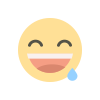 Funny
0
Funny
0
 Angry
0
Angry
0
 Sad
0
Sad
0
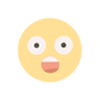 Wow
2
Wow
2