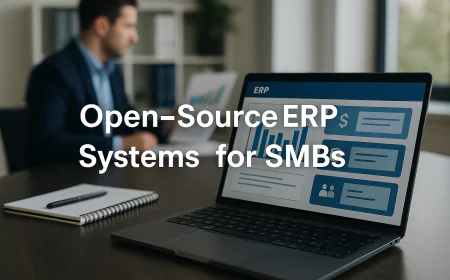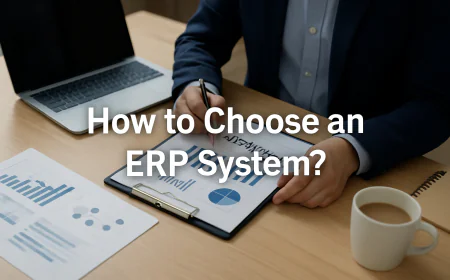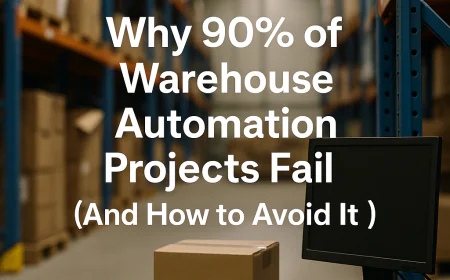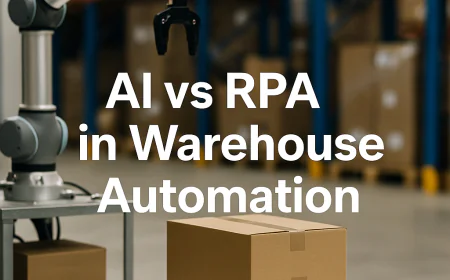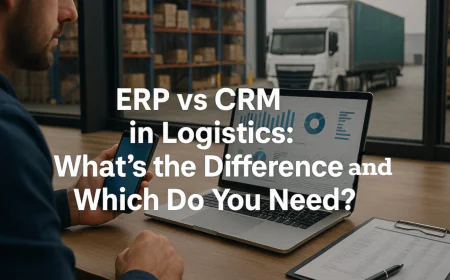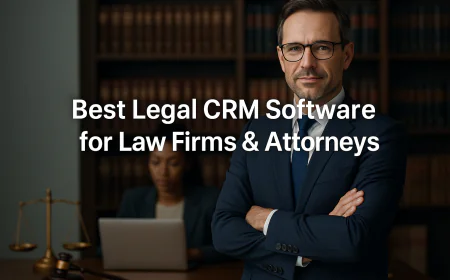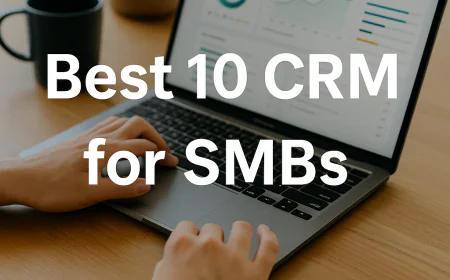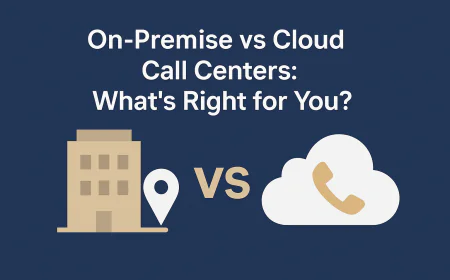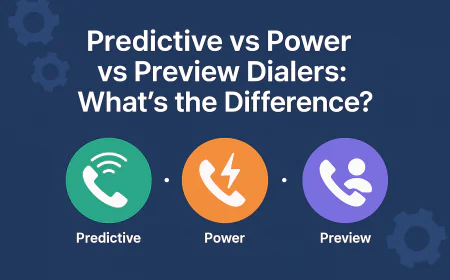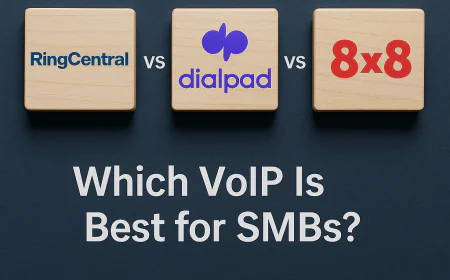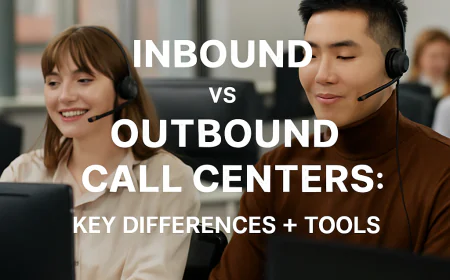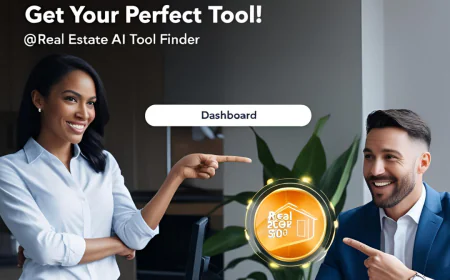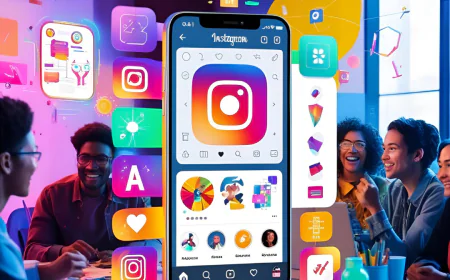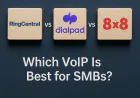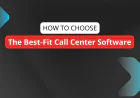🕵️♂️ 5 Hidden Android Features (2025 Speed Boost)
Discover Android hidden features, tricks, and secrets to speed up your phone, boost battery, and unlock performance hacks instantly.

Table of Contents
- Introduction: Why Hidden Features Matter for Android Users
- Feature 1: Android's Secret Developer Options – Unleashing Hidden Power
- Feature 2: Multi-Window Mode – Mastering Multitasking Like a Pro
- Feature 3: One-Handed Mode – How to Navigate with Ease
- Feature 4: App Shortcuts & Gesture Navigation – Power at Your Fingertips
- Feature 5: Hidden Privacy Settings – Take Full Control of Your Data
- Advanced Navigation Tricks Hidden in Android Settings
- Conclusion: Unlock Your Android’s Full Potential
- FAQs: Everything You Need to Know About Android’s Hidden Features
-
Introduction: Why Hidden Features Matter for Android Users
Android smartphones are far more powerful than they seem on the surface. While most users rely on the basic functionality—texting, calling, browsing, and using apps—there’s an entire world of advanced features waiting to be discovered. These hidden gems, many of which are not showcased in standard user guides, can elevate your user experience and make your Android device more efficient and personalized.
In this article, we will uncover 5 hidden features of Android that you probably didn’t know existed. These features can streamline your workflow, optimize your device’s performance, and add an extra layer of customization. We’ll dive deep into each feature, providing practical examples, and even tips and tricks that go beyond what you can find in standard tutorials. Ready to unlock your Android’s full potential? Let’s dive in!
-
Feature 1: Android's Secret Developer Options – Unleashing Hidden Power
One of the most powerful yet underutilized features of Android is the Developer Options menu. This section allows you to unlock a whole suite of advanced tools that can drastically improve your device’s performance and customization. While it’s not immediately visible to the average user, activating Developer Options is simple and can offer tremendous benefits.
How to Enable Developer Options:
- Open the Settings app on your Android phone.
- Scroll down and tap "About Phone".
- Find and tap "Build Number" seven times. You’ll see a message that says, “You are now a developer!”
Once enabled, you’ll be able to access this menu under Settings > Developer Options. Here’s a look at some of the hidden tools you can use:
- Limit Background Processes: Android runs a variety of apps in the background, which can slow down your device over time. Under Developer Options, you can limit the number of processes running at once. This will optimize your phone’s performance and battery life.
- Force GPU Rendering: This option forces your device to use the GPU (Graphics Processing Unit) for 2D rendering, which can improve the performance of certain apps and animations.
- Enable USB Debugging: Developers use this feature for connecting the device to a computer to run tests and perform actions remotely. If you want to install apps from third-party sources or troubleshoot your Android, this is essential.
By understanding and utilizing Developer Options, you gain more control over your device, and can make it perform much better, particularly if you use your Android for development, testing, or heavy multitasking.
- Open the Settings app on your Android phone.
-
Feature 2: Multi-Window Mode – Mastering Multitasking Like a Pro
Many users don’t realize that Android natively supports multitasking in the form of Multi-Window Mode. This allows you to run two apps side by side, a feature that's particularly useful for users who need to handle multiple tasks at once. Whether you're taking notes during a video call or comparing products while shopping, Multi-Window Mode can significantly enhance your productivity.
How to Use Multi-Window Mode:
- Open the apps you want to use in Multi-Window.
- Tap the Recent Apps button (the square icon) and select the app you want to move to the top of the screen.
- Hold down the app’s title at the top and drag it to the top of the screen.
- Your screen will split, and you can then choose the second app you want to use in the bottom half.
This feature is especially useful for users with large screens, such as the Samsung Galaxy series or other large-display Android phones. The best part? You can adjust the size of each window to suit your needs.
- Open the apps you want to use in Multi-Window.
-
Feature 3: One-Handed Mode – How to Navigate with Ease
One-Handed Mode is a hidden feature on many Android devices that makes it easier to use your phone with just one hand. This is especially useful for larger phones, like the Samsung Galaxy Ultra series or other devices with expansive screens.
How to Activate One-Handed Mode:
- Go to Settings > Advanced Features.
- Tap One-Handed Mode, and toggle it on.
- Once activated, you can swipe down diagonally from the bottom corner of the screen to reduce the display size, shifting it to one side for easier reachability.
While the feature is primarily designed to make your phone easier to use with one hand, it also includes a range of customization options, such as adjusting the size of the screen area or enabling it automatically when the device detects it’s being held in one hand.
- Go to Settings > Advanced Features.
-
Feature 4: App Shortcuts & Gesture Navigation – Power at Your Fingertips
Android allows users to optimize how they interact with their apps using app shortcuts and gesture navigation. These features are designed to speed up your device navigation and make it more intuitive, giving you faster access to apps and functions.
App Shortcuts:
Many apps offer shortcuts that allow you to quickly access key functions. For instance, by long-pressing an app’s icon, you may be able to instantly launch a specific feature of that app, such as a camera app shortcut for taking selfies or a music app shortcut to start a playlist.
Gesture Navigation:
With the latest versions of Android, you can replace traditional navigation buttons with swipe gestures. This means no more cluttered screen space with on-screen navigation buttons. Instead, you can swipe up from the bottom to go home, swipe from the left or right to go back, and swipe up and hold to open recent apps.
Both of these options significantly improve how users interact with their devices, giving you faster access to key functions and simplifying your device’s navigation.
-
Feature 5: Hidden Privacy Settings – Take Full Control of Your Data
Android offers a host of hidden privacy settings that let you take complete control over your data, apps, and location access. Many of these settings aren’t immediately visible in the default privacy menu, but they can be found in the security and permis
sions sections of your device.
Hidden Privacy Settings:
- Microphone and Camera Access: Android allows you to toggle app-level permissions for your camera and microphone. This means you can prevent apps from accessing them without your consent.
- Location Access: You can limit location access to only when an app is in use, or completely turn it off for apps that don’t require it. In the Location menu, you can even see a timeline of where you’ve been, and clear it if needed.
- App Permissions: The "Permissions Manager" shows you which apps have access to sensitive data, like contacts, storage, or call logs. You can adjust each app’s permission manually here.
These hidden privacy settings can enhance your security and protect your data from unauthorized access, giving you peace of mind as you use your Android phone.
- Microphone and Camera Access: Android allows you to toggle app-level permissions for your camera and microphone. This means you can prevent apps from accessing them without your consent.
-
Advanced Navigation Tricks Hidden in Android Settings
When it comes to using your Android phone efficiently, mastering its navigation system is a total game-changer. Android offers several hidden navigation tricks that can dramatically improve how you interact with your device—saving time, enhancing accessibility, and even reducing strain during heavy use.
In this section, we’ll uncover powerful hidden features like back tap gestures, button remapping, advanced swipe actions, and even one-handed control—all tucked away deep within your settings. Ready to feel like a pro user? 😎
🔄 1. Gesture Navigation Customization (Android 10+)
Android’s modern gesture navigation is sleek, but did you know it can be tweaked?
✅ Hidden Trick:
Go to: Settings → System → Gestures → System Navigation
Here, choose “Gesture Navigation” and tap the gear icon ⚙️ to customize gesture sensitivity for both left and right edge swipes. This is especially useful for people who use phone cases or have larger screens.
Pro Tip:
- Increase sensitivity on your dominant hand side.
- Lower it on the other side to avoid accidental swipes.
🔍 Why it matters:
- Faster app switching
- More intuitive UI experience
- Great for edge-to-edge screen devices
✨ 2. Back Tap Gesture (Pixel & Some OEMs)
Inspired by iPhones, some Androids now offer Back Tap gestures.
How to Enable (on Pixel):
Settings → System → Gestures → Quick Tap
You can set back-tapping the phone to do:
- 🔦 Toggle Flashlight
- 📸 Launch Camera
- 🎵 Play/Pause Media
- 📲 Open a Specific App
- 🗣️ Launch Google Assistant
🔧 Tools for Non-Pixel Phones: If your device doesn’t support native Back Tap, use third-party apps like:
Tool
Description
Link
Tap, Tap
Brings iPhone-style back tap to most Android phones. Highly customizable.
MacroDroid
Create automation triggers (including back tap with accelerometer).
MacroDroid on Play Store
Caution: Third-party tools may require accessibility permissions or battery optimization exclusions for smooth performance.
🎮 3. Button Remapping: Power, Volume & More
Android allows physical button remapping—but not directly. You can unlock this functionality using advanced apps.
💡 Use Case:
Turn your Volume Down button into a shortcut to:
- 📵 Activate Do Not Disturb
- 🧭 Launch Google Maps
- 📞 Call a specific contact
🔧 Best Apps:
App
Purpose
Root Required?
Link
Button Mapper
Map custom actions to any hardware button.
❌ No
Button Mapper – Play Store
Tasker
Create fully automated button-based workflows.
🔄 Optional
Tasker Official Site
🔒 Privacy Tip: Only use apps from trusted developers and always review permission requests carefully.
🖐️ 4. One-Handed Mode Secrets
Phones are getting bigger, but your hand isn’t. Android now includes a one-handed mode (Android 12+).
To enable:
Settings → System → Gestures → One-Handed Mode
It shrinks your screen down to the bottom half for easy reach. But the hidden feature?
You can even access your notification shade and quick settings while in one-handed mode by:
- Swiping down again from the top edge while in one-handed view.
Bonus:
Some brands like Samsung, OnePlus, and Xiaomi offer custom one-handed shortcuts:
- Side swipes
- Long-press home button
- Edge panel launching
👀 5. Accessibility Shortcuts That Boost Navigation
Underutilized by most users, Accessibility features can offer superior control—especially when combined with gestures.
Try This:
Settings → Accessibility → Accessibility Menu Once enabled, a small man-icon 🧍 floats on your screen, giving you access to:
- Recent apps
- Notifications
- Screenshot
- Power menu
It's perfect for users who want quick shortcuts without learning gestures.
⚙️ Developer Options Navigation Tools
Want to go even deeper? Enable Developer Options and explore input tweaks.
How to enable:
- Go to Settings → About Phone
- Tap Build Number 7 times to unlock developer mode.
Then navigate to: Settings → System → Developer Options
From here you can:
- Force RTL layout (for testing)
- Show visual feedback for touches
- Simulate swipe actions (great for automation testing)
🚀 Pro Secrets to Unlock Even More
🔓 Hidden Settings Shortcuts App: Lets you jump directly to advanced gesture settings with 1 tap.
📦 ADB Tweaks (for advanced users): You can modify gesture parameters, edge swipe regions, and system UI flags using ADB commands.🛡️ Warning: ADB should be used only by advanced users. Misuse may cause system instability.
- Increase sensitivity on your dominant hand side.
-
Conclusion: Unlock Your Android’s Full Potential
The 5 Hidden Android Features discussed in this article have the potential to unlock a whole new level of usability on your device. Whether it's optimizing your phone's performance, customizing the user experience, or making your device more efficient, these features can provide significant improvements. By mastering tools like One-Handed Mode, Multi-Window Mode, GPU Rendering, Developer Options, and App Shortcuts, you can take full control of your Android device and make it work smarter for you.
Now that you know how to access these features and understand their real-world applications, don't hesitate to start experimenting with them today.
By unlocking these hidden Android features, you can optimize your phone to perform better, multitask more effectively, and ensure that your data remains private. Whether you’re a power user or a casual Android enthusiast, these features offer real-world advantages that are sure to improve your Android experience. Now that you know these secrets, it’s time to take full control of your device!
-
FAQs: Everything You Need to Know About Android’s Hidden Features
1. How do I enable Developer Options on my Android device?
To enable Developer Options, go to Settings > About Phone and tap on Build Number seven times.2. Does enabling Developer Options void my warranty?
No, enabling Developer Options does not void your warranty. It only unlocks extra settings for advanced use.3. Can I use Multi-Window Mode on any Android phone?
Multi-Window Mode is supported on most modern Android devices, particularly those with larger screens. However, the feature may not be available on older devices or certain budget models.4. What is the benefit of One-Handed Mode?
One-Handed Mode reduces the size of your display, making it easier to navigate and interact with your phone using one hand, particularly on large-screen devices.5. How do I get more privacy control over my Android device?
Go to Settings > Privacy and manage app permissions, location access, and sensitive data control. Additionally, you can adjust microphone and camera permissions for each app.6. How do I use app shortcuts on Android?
To use app shortcuts, long-press any app icon on your home screen. If the app supports shortcuts, a menu will pop up with quick actions, such as direct access to a specific section of the app (e.g., starting a playlist in a music app or opening your camera directly to take a selfie).7. What should I do if Multi-Window Mode isn’t working on my Android device?
Ensure that your device supports Multi-Window Mode. Some budget models or older Android phones may not offer this feature. If it’s available, try restarting the device or updating the operating system to the latest version.8. How do I turn off One-Handed Mode?
You can turn off One-Handed Mode by going back to Settings > Advanced Features and toggling the feature off. Alternatively, you can swipe diagonally from the bottom corner of the screen again to return to the full display.9. What is GPU Rendering, and how does it improve performance?
GPU Rendering forces your Android device to use its graphics processor (GPU) for rendering 2D elements, such as UI animations, which can make apps run more smoothly and efficiently, particularly on lower-end devices.10. How can I improve battery life using Developer Options?
In Developer Options, you can limit background processes and disable certain animations to reduce power consumption, which can help extend your battery life.11. Can I use gestures to navigate if I prefer traditional navigation buttons?
Yes, if you prefer traditional navigation buttons, you can disable gestures. To do so, go to Settings > System > Gestures and toggle the navigation options back to the three-button layout.12. How do I clear app data or cache from Developer Options?
While you cannot directly clear cache or data from Developer Options, you can go to Settings > Apps and select the app you wish to manage. From there, you can clear cache or storage to help free up space and improve performance.13. Is there any downside to enabling Developer Options?
While enabling Developer Options does not harm your device, it is important to note that making changes to certain settings, such as limiting background processes or enabling certain features like USB debugging, can negatively impact performance if misused. Always research a setting before enabling it.14. Can I use Multi-Window Mode in all apps?
Not all apps are compatible with Multi-Window Mode. Some apps may not support it or may look distorted when displayed in split-screen. However, many mainstream apps like YouTube, Google Chrome, and messaging apps support this feature.15. How can I manage my location permissions for better privacy?
Go to Settings > Location, and from there, you can manage app-specific location permissions. You can restrict location access to only when the app is in use or disable it altogether for apps that don’t need it.16. How do I customize the size of the split screen in Multi-Window Mode?
You can adjust the size of each window in Multi-Window Mode by dragging the divider bar between the two apps. Move it up or down to allocate more screen space to one of the apps.17. Are there other features in Developer Options that improve performance?
Yes! Some additional features in Developer Options include Simulate Secondary Displays, which can be useful for developers, and Window Transition Scale, which can speed up animations, making your phone feel faster.18. How can I prevent apps from tracking my usage data?
Go to Settings > Privacy > Usage Data, and you can disable options like Allow Apps to Access Usage Data to prevent apps from tracking and storing your activity.19. Is One-Handed Mode available on all Android versions?
No, One-Handed Mode is only available on newer versions of Android, such as Android 10 and above. Older versions may not have this feature.20. Can I customize gestures to my preference on Android?
Yes, Android allows you to customize gestures. Go to Settings > System > Gestures, where you can adjust actions for back, home, and recent apps, or even create custom gestures for specific actions.21. Does enabling Developer Options void my warranty?
No, enabling Developer Options will not void your warranty. It is a built-in feature provided by Android for power users. However, be careful with the settings you adjust, as some can affect the device’s functionality.22. Can I use Multi-Window Mode to run three apps at once?
Currently, Android only supports two apps in Multi-Window Mode. However, some devices, like those from Samsung, may have additional features like Pop-Up View to allow running apps in small, movable windows.23. How do I activate the One-Handed Mode automatically?
One-Handed Mode can be activated automatically based on your phone’s orientation. Some devices have a feature that automatically triggers One-Handed Mode when they detect that you're holding your phone in one hand. You can enable this in the One-Handed Mode settings.24. Will using GPU rendering affect my battery life?
Yes, forcing GPU rendering can use more power, especially if you're running a graphics-intensive app. However, it can improve the smoothness of the UI and reduce lag. If you're looking to save battery, it might be better to turn off GPU rendering.25. Can Multi-Window Mode help improve multitasking on Android tablets?
Absolutely! Multi-Window Mode is incredibly useful on Android tablets, where the larger screen allows for even better multitasking. You can run apps side by side or in pop-up windows, significantly boosting productivity.26. How do I check which apps are using the most battery on my Android phone?
Go to Settings > Battery > Battery Usage, and you will see a list of apps sorted by battery consumption. This can help you identify apps that may be draining your battery unnecessarily.27. How can I speed up my Android phone using Developer Options?
Under Developer Options, you can reduce or eliminate animations by adjusting Window Animation Scale, Transition Animation Scale, and Animator Duration Scale. Lowering or turning off these settings can make your phone feel faster.28. Are there any privacy risks with using Developer Options?
The main privacy risk with Developer Options comes from enabling USB Debugging, as it can allow someone to access your device remotely. If you're not using it, it’s a good idea to keep USB Debugging turned off.29. Can I disable One-Handed Mode completely?
Yes, you can disable One-Handed Mode by going to Settings > Advanced Features > One-Handed Mode and turning it off. This will restore your full-screen view.30. How can I access Developer Options on Android 11 or newer?
The process is the same across most Android versions: go to Settings > About Phone and tap Build Number seven times. Once enabled, you can access Developer Options from the System menu.31. Can One-Handed Mode make my screen size smaller?
Yes, when enabled, One-Handed Mode reduces the screen size, shifting the interface to one side for easier one-handed use. This can be helpful for reaching areas of the screen that are normally difficult to access with one hand.32. Is Multi-Window Mode useful for gaming?
While Multi-Window Mode can be used for gaming, it’s generally better suited for productivity tasks like browsing and messaging. Gaming in split-screen may result in a smaller window, which could impact the gameplay experience.33. How do I enable App Shortcuts for Google Chrome?
Long-press the Chrome icon on your home screen, and you'll see shortcuts for actions like New Tab, Incognito Tab, or Voice Search, making it quicker to access specific features.34. Will using Developer Options affect app updates?
No, enabling Developer Options will not interfere with app updates. You will still be able to update apps from the Google Play Store as usual.35. How can I prevent apps from automatically starting on boot?
Go to Settings > Apps > App Startup, and disable any apps that you don’t want to start automatically when your device boots up. This can help improve boot times and performance.36. Can I limit apps running in the background?
Yes, in Developer Options, you can limit background processes by selecting a specific number of processes or disabling background activities for certain apps.37. How do I disable gestures if I prefer using buttons?
If you prefer buttons, go to Settings > System > Gestures and toggle the settings to 3-button navigation. This will replace the swipe gestures with the traditional back, home, and recent apps buttons.38. Can I use One-Handed Mode while using Multi-Window Mode?
Yes, you can activate One-Handed Mode while using Multi-Window Mode to make it even easier to navigate. This combination can be incredibly useful for users with large phones.39. How do I restore my default app preferences after modifying Developer Options?
If you’ve made changes in Developer Options and want to return to default settings, go to Settings > System > Reset Options and select Reset App Preferences.40. How can I improve security while using Developer Options?
To ensure your device remains secure, disable USB Debugging when not needed and avoid enabling advanced features that could expose sensitive information or allow unauthorized access.
Legal Disclaimer
The information provided in this article is intended for general informational purposes only. While we strive to keep the content accurate and up-to-date, there may be occasional changes to Android features or functionality. We do not guarantee the complete accuracy of all the information, as Android updates may alter certain features.
The use of the described features is at your own discretion, and we recommend backing up your data and taking precautions before enabling certain settings, especially those in the Developer Options menu. We are not liable for any issues or problems arising from the use of these features or modifications to your device.
What's Your Reaction?
 Like
1
Like
1
 Dislike
0
Dislike
0
 Love
1
Love
1
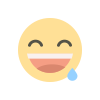 Funny
0
Funny
0
 Angry
0
Angry
0
 Sad
0
Sad
0
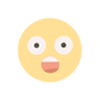 Wow
1
Wow
1